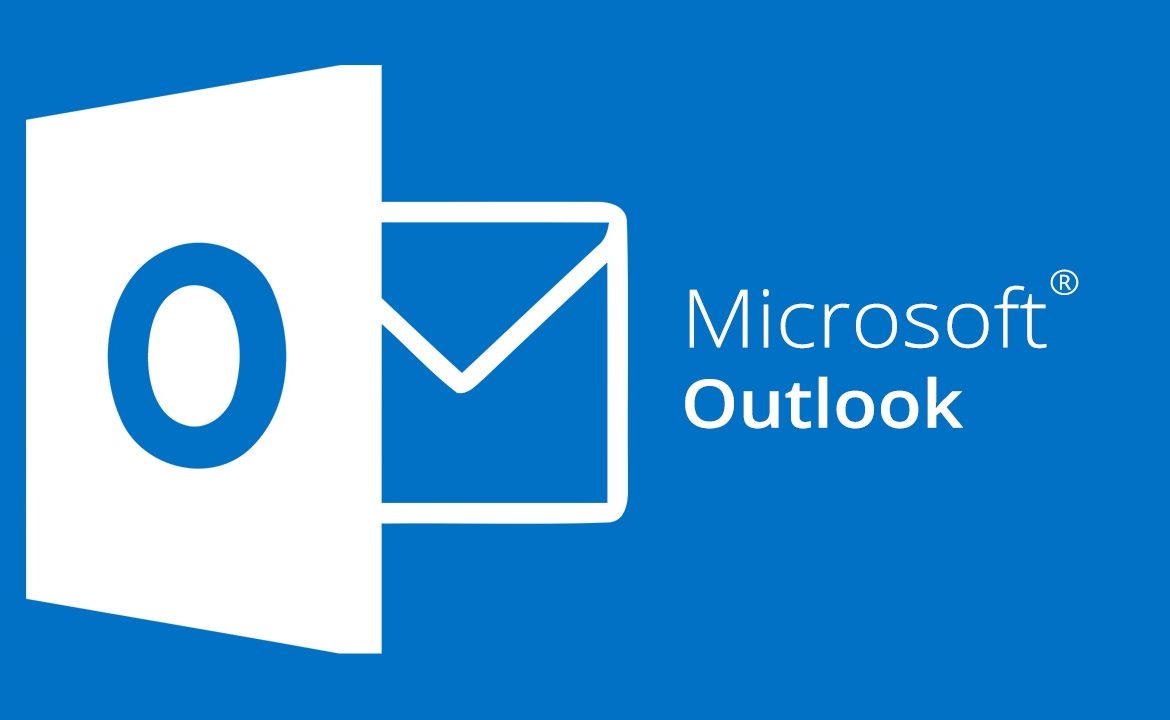As Rogers quietly disabled the forwarding feature for @rogers.com, there’s no way to forward emails from the server-end. A workaround solution is moving the emails to gmail or another email account with an Outlook rule.
- Add a Rogers email account in Outlook
- Select an email message that was sent to @rogers.com
- Right Click on that message
- Select Rules > Always Move Message To: [email protected] (See screenshot)
- Choose a folder under gmail or another email account in Outlook. For example, Inbox folder
- Click Save