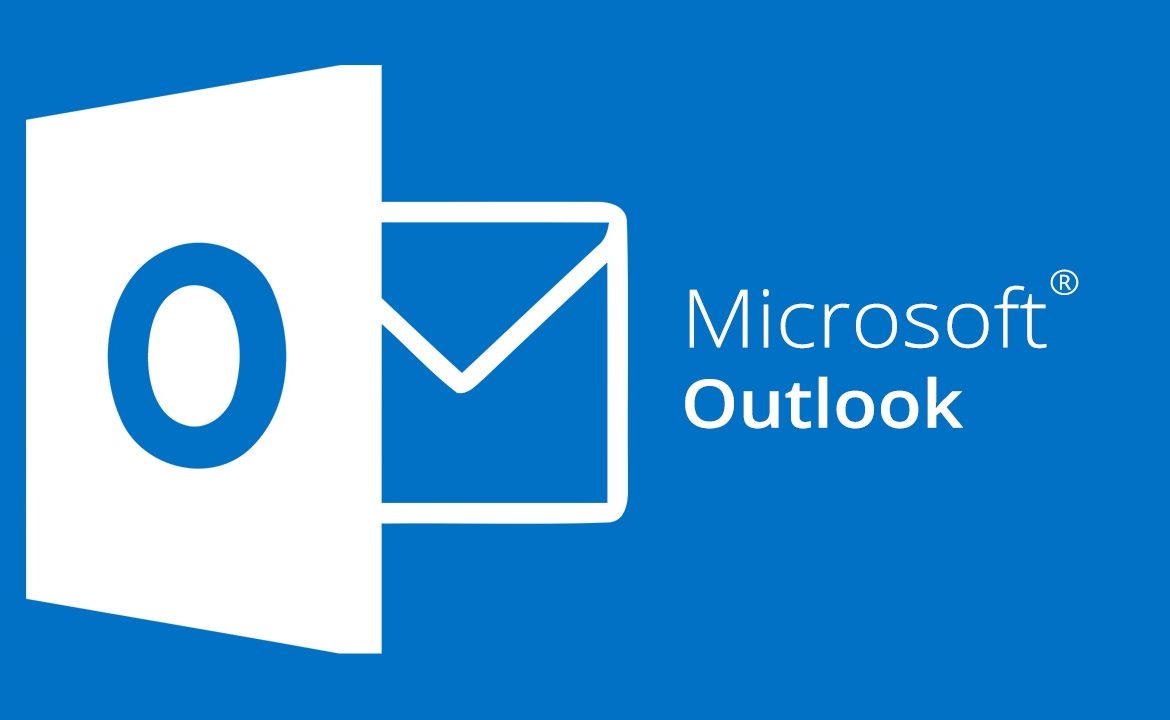If you’re living in Canada, most likely one of your email accounts is got to be with Rogers or Bell or Shaw. It is a wise decision to configure your IMAP account with Outlook. But do you know how to backup your IMAP data from Outlook?
Backup IMAP Data from Outlook
When you configure Outlook with an IMAP account, it stores a local copy of IMAP mailboxes in OST format, and with the help of this file, users can continue working on their mailboxes. But, if this OST file gets corrupt or you want to switch between Rogers and Bell, you wouldn’t be able to access the IMAP data without establishing a connection with the mailing server. So, it’s necessary to continuously backup your IMAP data.
Here we have mentioned some methods which you can use to backup your IMAP mailboxes in Outlook.
Backup IMAP Account Configured with Outlook Manually
One of the fastest methods to backup IMAP emails is to use the “Import/Export” option of Outlook 2016/2019. With the help of import/export wizard, an OST file can easily be converted to PST format. Follow the below steps to understand the process:
- Open Outlook 2016/2019 and go to the File tab.
- Now, select Open & Export and click Import/Export.
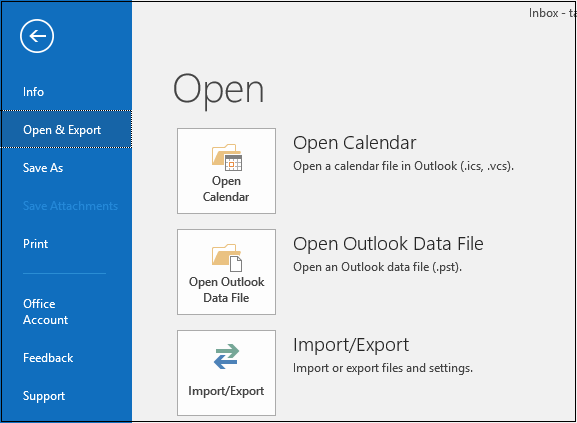
- The Import and Export Wizard will appear on the screen. Select Export to a file and click Next.
- Select Outlook Data File (.pst) and click Next.
- Now, select the IMAP folder you want to backup and click Next. (Select one folder at a time)
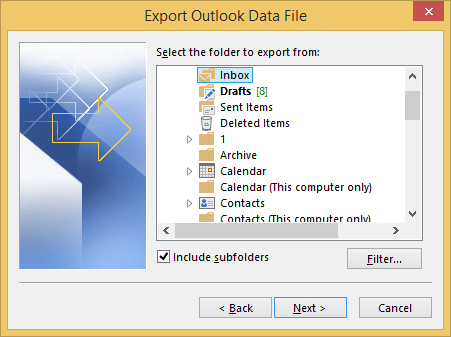
- Select the location where you want to save this file and click Finish.