How do I set up iPhone or iPad to get my Rogers emails?
To configure a Rogers Email Account in your iPhone or iPad
We know you're super excited to get your Rogers email set up on your iPhone, iPad or even iPod Touch. We're going to show you how to setup Rogers email, then move on to Google's Gmail, Yahoo! mail and Hotmail.
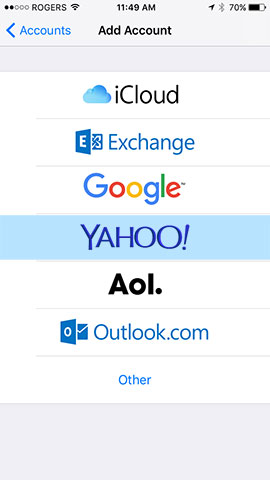
- From your iPhone, iPad or iPod Touch
- Go to Settings
- On the Settings screen, tap Mail, Contacts, Calendars
- Tap Add Account...
- Tap Yahoo! Yes it is Yahoo!, DO NOT pick other!
Enter your Rogers Email address - Tap Next
Enter your password
Description: My Rogers or whatever you want
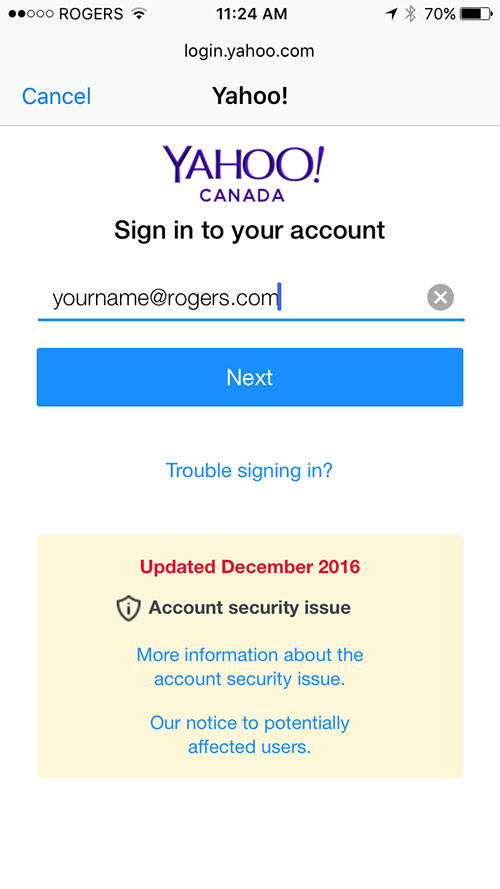
- Tap Next
- Done! You can now press the Home button and tap on Mail and tap My Rogers.
Updated on April 12, 2017
Click here for Mac Mail Settings
